EveryDollar App Available for Computer, Apple, and Android Devices
If you’re in the process of getting your personal finances in order by using a budgeting system, or if you’re simply looking for something simpler, effective, or easier to use, I’d suggest the EveryDollar app made by Dave Ramsey’s organization to be used along with his financial management approach. One of the top reasons I suggest using EveryDollar, besides the fact that it has a fully functional free version and is very simple to use, is the fact that it is compatible with the most commonly used technology devices. EveryDollar can be used on a laptop or desktop computer, as it’s compatible with all of the popular web browsers. There are also EveryDollar apps available for downloading and installing on Apple devices (which use the iOS operating system) like iPad, and iPhone, and the budgeting system can also be downloaded and installed on mobile devices running the Android operating system.
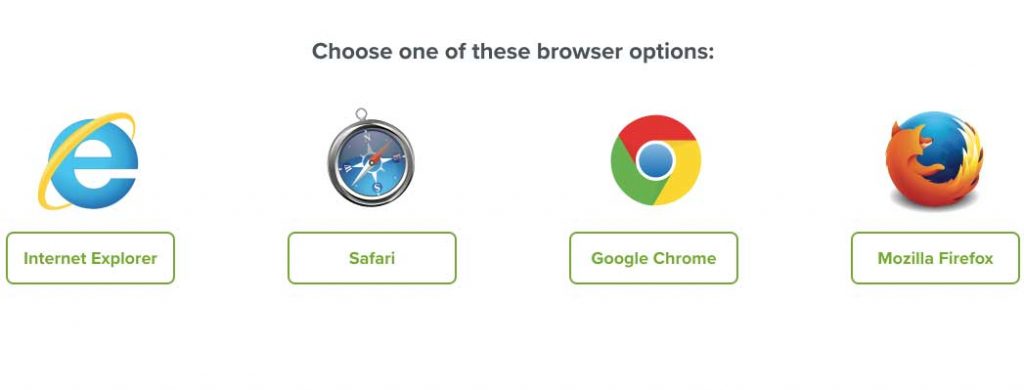
Using EveryDollar on a PC or Mac Computer
To use EveryDollar on a PC or Mac computer, whether it’s a desktop or laptop computer, all you have to do is have one of the supported browsers installed. Google Chrome, Mozilla Firefox, Safari, and Microsoft’s Internet Explorer are all supported by EveryDollar.
Most computers come with a default browser installed. On Apple computers, the default is their Safari browser. For Microsoft Windows computers, the default is Internet Explorer (along with their new Microsoft Edge, which acts much the same as IE). If you want to use Google Chrome or Mozilla Firefox on your computer, you’ll typically have to install those browsers separately.
If you don’t have one of the supported browsers installed, you can use these download links to get whichever one you prefer:
Google Chrome: https://www.google.com/chrome/browser/ Browser support is available for Windows and Apple computers
Mozilla Firefox: https://www.mozilla.org/firefox Browser support is available for Windows and Apple computers.
Safari: https://support.apple.com/downloads/#safari The newest versions of Safari are only available for Apple computers. Windows versions of Safari were discontinued in 2012.
Internet Explorer: https://support.microsoft.com/en-us/help/17621/internet-explorer-downloads Internet Explorer (IE) is supported for Windows computers. In fact, it is installed on Windows operating systems by default. IE is no longer supported for Mac computers, although there are workarounds that can be quite involved to make work.
Using EveryDollar with an Android Mobile Device
The Android mobile operating system is by far the most popular, with nearly nine out of ten devices being Android powered.
To use EveryDollar with an Android phone, open the PlayStore app (see the logo below for reference) and search for EveryDollar. Then follow the prompts to install the software. The “Install” link will download the app to your phone first, then proceed with the installation.
This is what the Google Play Store logo looks like:

Once you’ve located the EveryDollar application in the Play Store, simply click on the “Install” button and wait for the install to be completed.

Once EveryDollar has been installed on your Android device, you can open it and login, or set up a new user account if you haven’t already done so. If you’ve already set up an EveryDollar budgeting account on the computer and are just using your phone to connect to it and manage your budget transactions remotely (which I highly suggest), you’ll need to login to the app using the same login you used to set up your EveryDollar account. EveryDollar is not configured to allow multiple users to share the same account, so you’ll simply need to use the same login details for each computer or mobile app on which you’re planning to manage your EveryDollar account.
Using EveryDollar with an Apple Mobile Device
To use EveryDollar with an Apple mobile device, such as an iPad or an iPhone, the easiest way to install the app is to go to the Apple AppStore (installed by default on Apple mobile devices) from your phone and search for EveryDollar, then follow the prompts to install it on your device.

When you’ve opened the AppStore and performed a search for “EveryDollar”, you should see something that looks like the picture below, except that on your Apple mobile device, you’ll see an Install button that you can click on to install the EveryDollar app.

Once the app’s been downloaded to your phone and installed, you can open it and begin using it. In order for your mobile app to be synchronized with your computer or any other mobile app that you or a family member may be used to manage your EveryDollar budget, you’ll need to login to the EveryDollar app using the same login credentials you used to set up the account. EveryDollar is not configured to have multiple user accounts share the same budget account.
Accessibility is Key for Maintaining a Budget
Setting up and managing a budget is critical for keeping your individual or family finances under control. From personal experience, getting behind on your budget and letting it go for even a couple weeks can be too large a barrier for most people to overcome. Thinking of having to go back and enter data from two weeks ago, when most of the details of the transaction have fled from the brain’s recent memory, will stop most people from continuing with their budget efforts.
Because of this aversion to going back and recording budget items (especially expenses) later, it is important to be able to record them almost immediately after they take place. The fact that EveryDollar is available for use on your computer as well as for 99% of mobile devices on the market (Google’s Android and Apple’s iOS devices) makes it an easy choice for those who are just getting started with a budget as well as those who still don’t have a robust system in place and an easier, more accessible way to do it.
How Do You Use EveryDollar?
If you are currently using EveryDollar and have some tips you’d like to share with the Prosperopedia community, feel free to comment here, contact us through our contact page, or interact with us via any of our social media accounts.

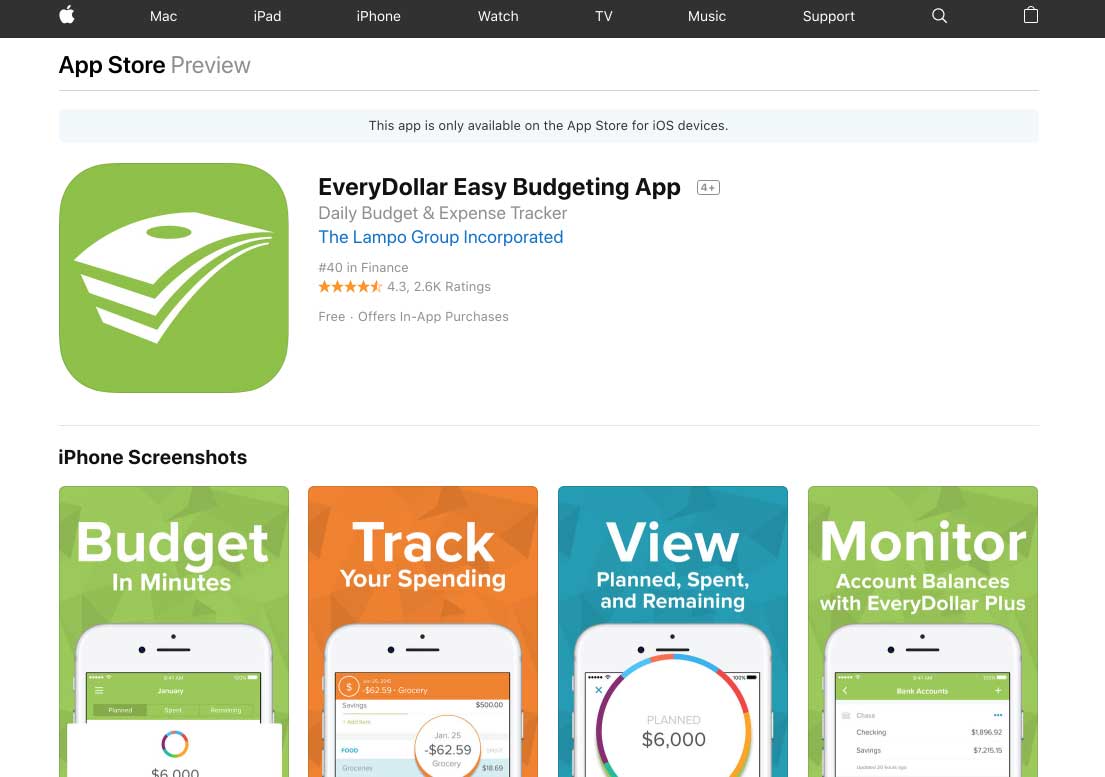


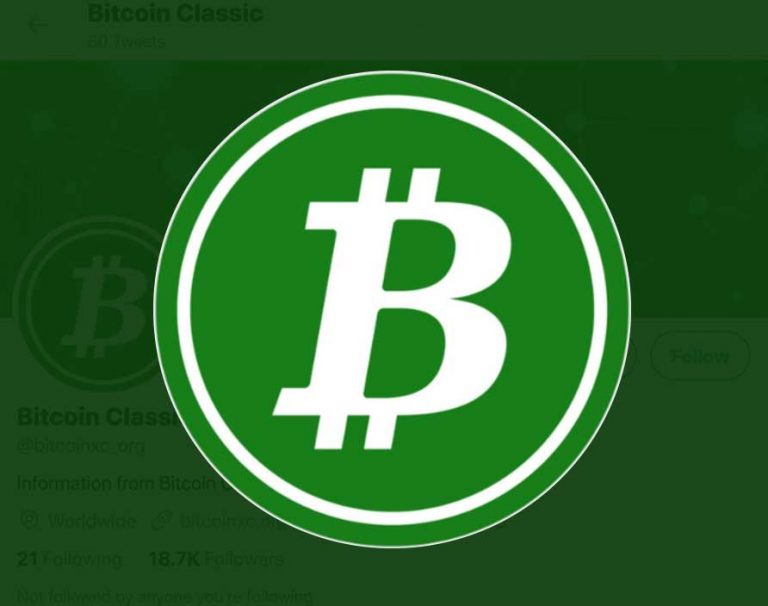



I can’t find the iMac app. I know I had it installed on my iMac at one time.