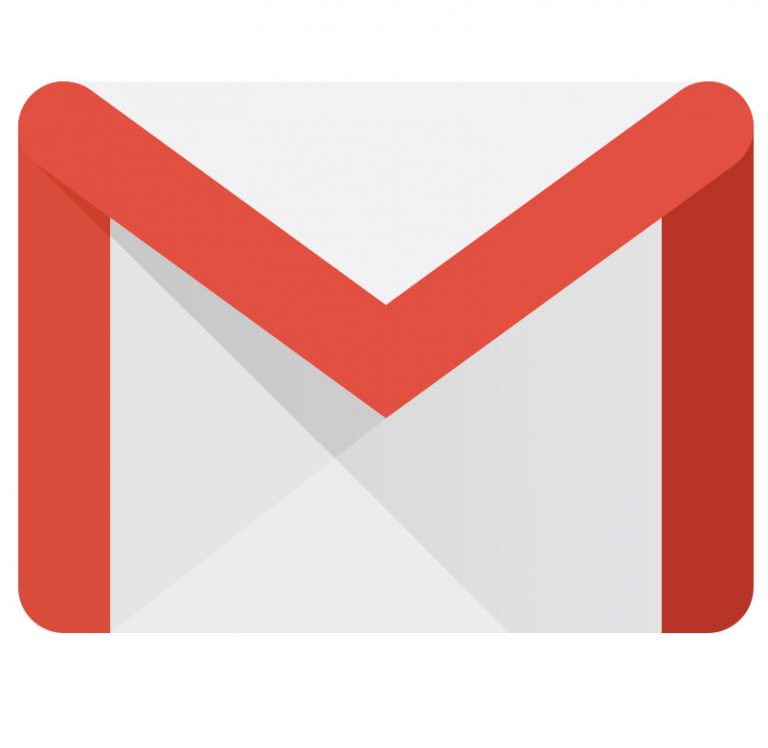How to Downgrade (Cancel) Your Professional Amazon Seller Business Account to Individual
In this article, I will explain how to downgrade your Amazon Seller account so that you’re not being charged the monthly seller fee by Amazon. This is useful for Amazon sellers who are not selling enough to make paying the professional seller fee worthwhile.
If you are ready to take your Amazon business to the next level, instead of downgrading your account, you might consider using a tool that I’ve found very helpful for Amazon rookies as well as experienced Amazon sellers: JungleScout
You can use the offer I’ve included below (disclosure: I am an affiliate of JungleScout) to set up a new account with a promotional offer.

At the end of this article about how to downgrade your Amazon Professional Seller Account to a free seller account, I’ll share with you some alternatives I’ve found useful for selling products online.
Navigating Amazon’s seller account options can be a bit overwhelming, especially if your business needs have changed. This article provides a step-by-step guide on how to downgrade your Amazon Professional Seller account to an Individual Seller account. It explains the key differences between the two account types, highlights the financial implications, and offers practical advice for managing the transition smoothly. Whether you’re scaling back your e-commerce efforts or simply want to avoid the $39.99 monthly fee of the Professional account, this guide makes the process straightforward and easy to follow.
Selling products on Amazon has made lots of people into millionaires, but for others, the opportunity turns out to be not as lucrative as they initially hoped.
If your Amazon business hasn’t taken off yet, and you don’t want to continue paying the $39.99 monthly fee, you can downgrade your Amazon Seller account from Professional to the free version. The process is pretty simple. I’m going to show you how to do it using some screenshots I’ll take from a seller account of mine that I haven’t had time to work on for the past year because of other obligations.
Here is a quick summary of the steps you’ll take to downgrade your professional Amazon seller account.
- Login to your Amazon Seller Central Account
- Go to Settings -> Account Info
- Click Manage in the Your Services section of the Account Info page.
- Under the section that says Sell on Amazon, you should see a link that says “Downgrade”. Click on that link.
- After you’ve click on that link, Amazon Seller Central takes you page where you can confirm that you want to downgrade, a button that says “Proceed”. Click on that link.
Downgrading Your Amazon Seller Account from Professional to Individual: Details
Here is some context and some more of the finer details involved in this process for downgrading your Amazon Seller account, including my own experience.
I started a safety products company several years ago, specifically I have been selling products through drop-shipping from suppliers. At one point, I thought I’d try out some things on Amazon, but I never got really serious about it. I went ahead and signed up for the Professional account, thinking that I’d be selling hundreds of products per month. I never spent the time to get there.
Maybe you’re not cut out for selling on Amazon?
Have you thought about building a course and sharing what you know (whether it be something as boring as accounting or as exciting as investing in cryptocurrency) using a course creation program like Thinkific?
You can try out Thinkific for free by clicking the image below.
Amazon Professional Versus Individual Seller Account
In order to make it worthwhile to have an Amazon Professional Seller account versus just an individual one, you should be selling at least 40 items per month, unless you have some other reason for needing the Professional account. With the Individual account, you are charged $0.99 per item you sell. With the Professional account, you pay a $39.99 fee, which removes the $0.99 fee when an item from your Amazon store is sold.
There are other benefits of having a Professional account, such as being the featured seller on an item, or having the “Buy Box”. However, these benefits can be grouped with others that would be associated with someone who’s serious about selling on Amazon.
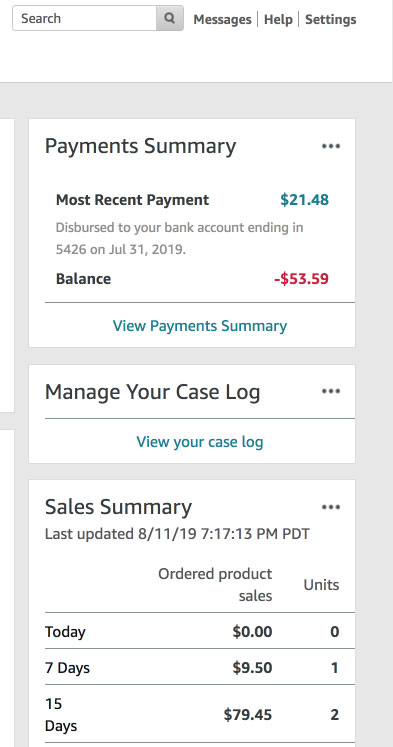
As you can see from my Amazon payments summary and sales summary, I have not been serious about selling on this account, so it made sense to downgrade, which doesn’t cancel your Amazon selling privileges since your seller account still remains open. Instead, it simply gets rid of the wasteful $39.99 monthly fee, which can be disheartening to a absorb for a seller who hasn’t taken his business to the next level. Instead of having a bad taste in your mouth because of wasted fees that could cause you to never want to run an Amazon business, it’s better to essentially put the account on hold without paying fees until you’re ready to take it more seriously.
Settings -> Account Info Menu Item
To get started downgrading your Amazon Professional seller plan, go to the Settings menu on the top right of your Amazon Seller account portal. You’ll see a link that says “Account Info“. Click on that link.

Amazon Seller Account Information Page
The Account Info link you clicked on will take you to the Amazon Seller Account Information page. On the left hand side, as shown below, you’ll see a section labeled “Your Services”, which will show that you’re signed up under the Professional plan. On the right side of that box is a link that says “Manage“. Click that link.
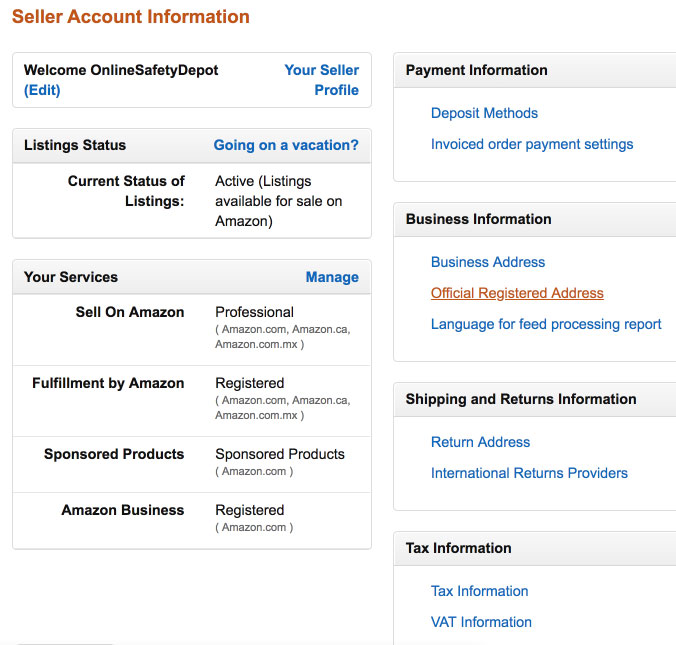
Amazon My Services Page – Downgrade Link
The Manage link you clicked in the last step will take you to the “My Services” page, which will again list the various Amazon services you are signed up for as a Professional seller.
Below the explanation of your Professional seller plan in the section labeled “Sell on Amazon” is a link that says, “Downgrade“. Click that link to begin the account downgrade process.
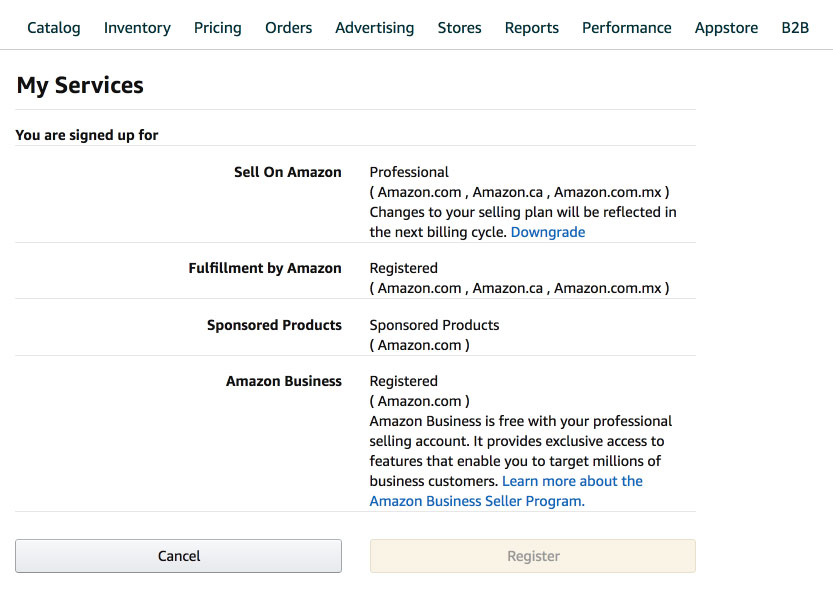
Confirm Account Downgrade
After you’ve clicked the Downgrade link, you’ll be taken to a confirmation page labeled “Change Selling Plan”. You’ll need to click on the “Proceed” button here to finish your account downgrade.
On this Change Selling Plan page, Amazon informs you that the changes to your account will take effect on the next billing cycle, and that your account will be in a “staging” status for 120 days, during which time you are prevented from selling or having active listings. They also inform you that your FBA account will also be suspended, and they warn you to remove any FBA inventory before the billing cycle is up and your Professional seller account officially becomes inactive.
Amazon obviously doesn’t want Professional account holders to downgrade their accounts (they lose your monthly fee of $39.99 and aren’t really concerned whether that comes out of your pocket directly when you’re not actively selling), and they have apparently created these account downgrade terms to dissuade people from downgrading.
However, you’ve got to do what you’ve got to do. If selling on Amazon isn’t in your future over the next four months, downgrading and avoiding the monthly fee is a logical solution.
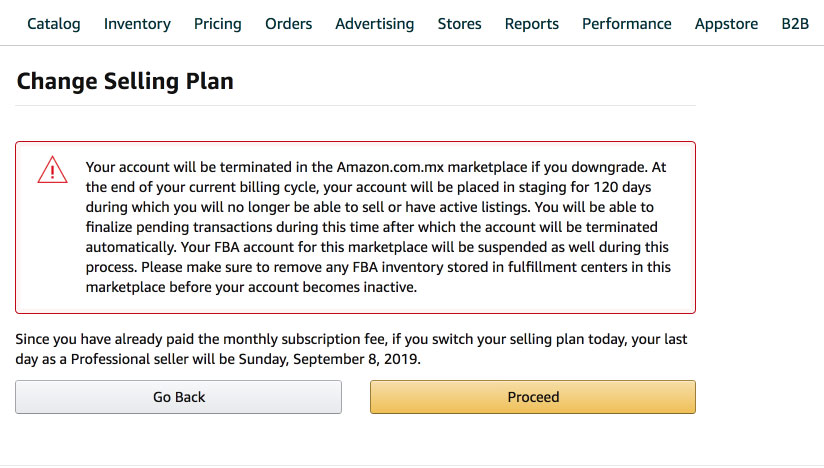

Did you know?
You can use JungleScout to…
- Find products and niches to target
- Determine which keywords are popular so you can target them
- Optimize your Amazon listings
- Track keyword rankings for your Amazon products
- Lots more…
Sign up using the link below and get 30% off
Alternatives to Selling on Amazon
While Amazon is a giant in the e-commerce world, it’s not the only platform available for selling products. While I recommend that you at make a solid effort to use Amazon to sell online, I also understand that there are reasons why it just may not make sense for your business model.
If you’re looking for alternatives that align better with your business goals or offer different benefits, here are some popular options:
1. Etsy
Ideal for: Handmade, vintage, and unique items.
Etsy is a marketplace tailored to creative entrepreneurs. It’s a great platform for artisans, crafters, and sellers of niche products. The fees are lower compared to Amazon, and the platform fosters a community feel that appeals to buyers seeking personalized items.
2. eBay
Ideal for: Auction-style and secondhand sales.
eBay is one of the oldest online marketplaces and remains a strong option for selling a wide range of items. Whether you’re offloading inventory or flipping rare collectibles, eBay’s auction-style listings and large user base make it a viable alternative.
3. Walmart Marketplace
Ideal for: Sellers looking to tap into Walmart’s customer base.
Walmart Marketplace is a growing competitor to Amazon, offering exposure to millions of customers. The platform has stricter requirements for sellers but can be highly profitable for businesses with a strong reputation and high-quality products.
4. Facebook Marketplace
Ideal for: Local sales and smaller-scale operations.
Facebook Marketplace is a simple, low-cost way to reach buyers in your local area. It’s particularly useful for selling secondhand items, furniture, or anything that benefits from face-to-face transactions.
5. Your Own Website
Ideal for: Maximum control over sales and brand presence.
Building and selling through your own website offers the greatest level of control over your business. Tools like WooCommerce for WordPress or Wix eCommerce make it easy to create a professional site. While it requires more effort to drive traffic, the long-term benefits of owning your customer relationships can be significant.
6. Niche-Specific Platforms
Ideal for: Specialized products.
Depending on your product, niche platforms like Poshmark (for fashion), Houzz (for home goods), or Discogs (for vinyl records and CDs) might be a better fit. These platforms often cater to specific audiences and can provide a more targeted customer base.
Exploring these alternatives allows you to diversify your sales strategy, reduce dependency on a single platform, and potentially save on fees while reaching new customer bases.