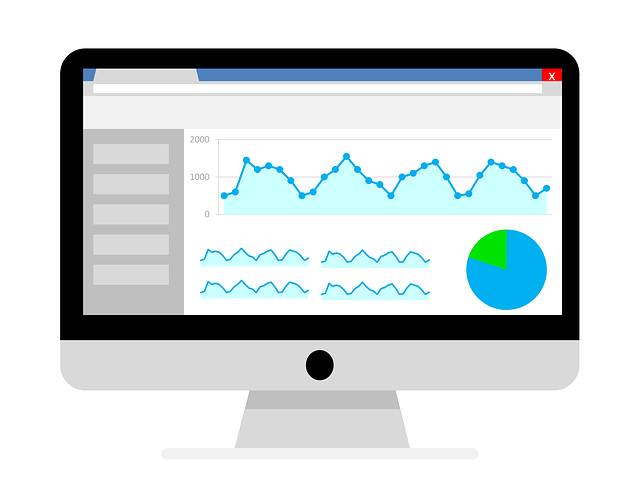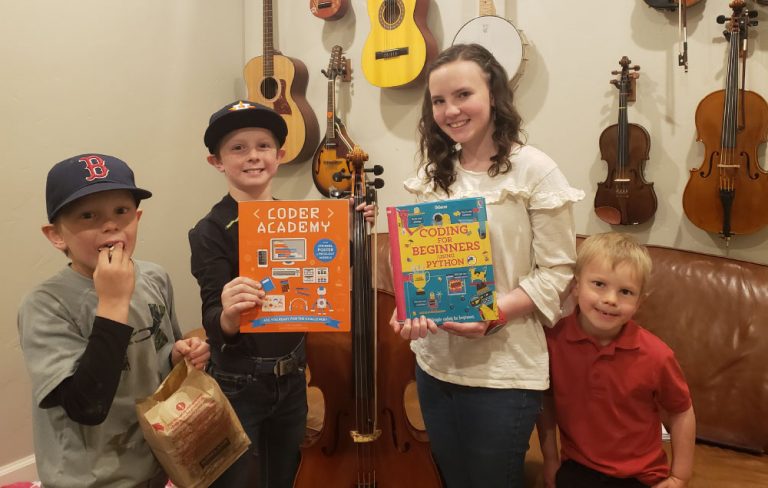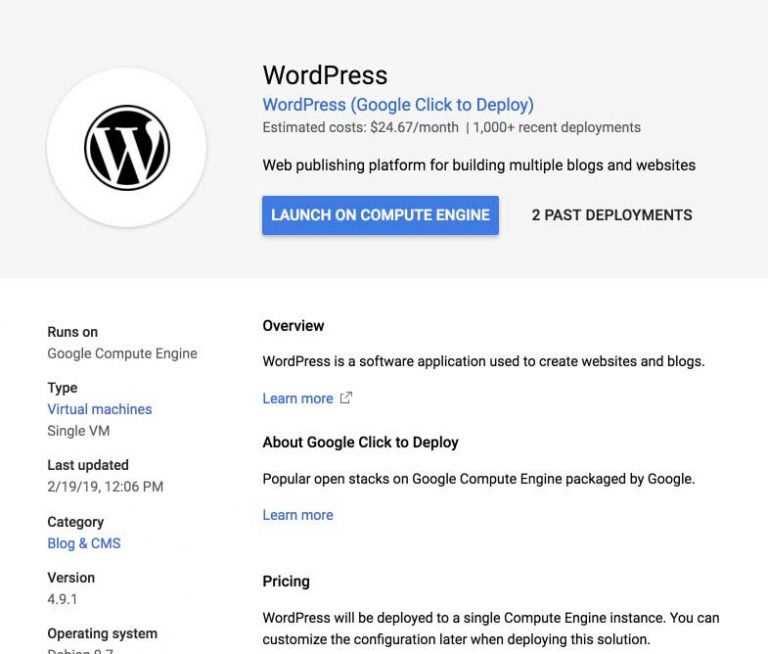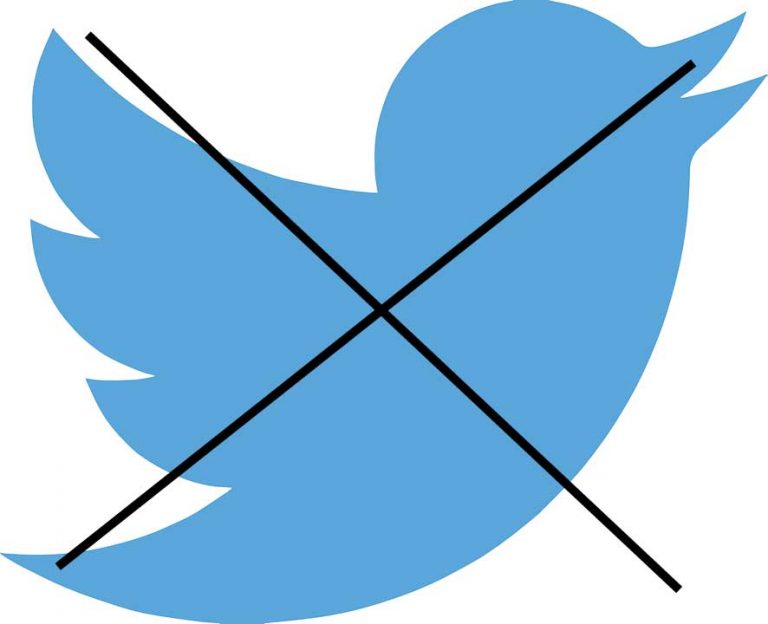How to Install and Use Google Analytics with Your Website
Several years ago, I was asked by a company that had over 50 employees to help their struggling marketing team, who was sending over to the sales team under the name of “qualified leads” simply a list of names, phone numbers and email addresses (many of them outdated) that had been purchased from Data.com. Desperate for a strategy to create actual warm leads extracted from the internet, they asked me to lead a content marketing initiative to drive organic (natural, free, as opposed to paid) search engine traffic to their website so that they could grow their leads and feed their anemic sales guys.
On my first day in the office, I asked them for access to their web analytics. After looking at the source code for their home page, I noticed that someone had installed Google Analytics (as most small and mid-sized companies do), and asked if they could share with me access to the account. The CMO (an MBA degree holder who was the possessor of all the logins) responded in a way that completely surprised me, “Google Analytics? So that’s attached to a Gmail account or something, right?” At that point, I understood that their problem was pretty deep. This marketing team hadn’t been using Google Analytics, and didn’t even know how to access their account.
Not knowing what’s happening on your company website is essentially marketing malpractice.
If you are operating any kind of legitimate website that has any kind of objective, it’s critical that you know what’s happening on your website, including how many visitors it’s getting, where they’re coming from, and what their behavior is like. That information plus much more is provided by Google Analytics for free.
I’m going to show you how to install Google Analytics on your website and explain some of the basic information that’s available through Google’s web analytics platform.
Google Analytics is the most popular web analytics program available.
Installing Google Analytics on your website is simple, and it doesn’t cost anything. It involves the following steps:
- Set up an account with Google Analytics
- Insert the Google Analytics script for your website into each page of your website that you want to track.
It may seem tedious to install the Google Analytics script into each page of your website, but it’s likely easier than you think if you’re using, as most people do, a content management system to build your website instead of building each page from scratch. Website building software like WordPress has plugins available that simplify everything.
Setting Up a Google Analytics Account and Installing the Tracking Code On Your Website
To get started, you’ll need to set up a Google Analytics account by going to the Google Analytics home page. If you are already logged in to your Gmail or other form of a Google Account, you can use that account to set up your new Google Analytics account.
If this is your first time setting up a Google Analytics account, you’ll see the image below when you go to https://analytics.google.com. To continue, you’ll click on the “Sign Up” button on the right.

Now you’ll tell Google Analytics about the details of the website you’ll be tracking. You’ll select the Website tab. The Account Name and Website Name fields, use whatever makes sense for you to refer to your website. Google Analytics allows you to group several different websites under one account, but if you only have one website, it makes sense to just have the names of those two fields be the same or similar.
Next, you’ll enter your website home page URL. Many websites use www before the domain name. For my websites, I don’t use the www sub-domain, so I would just enter the domain name here, in this case makingmymillions.com (a hypothetical website, not one I own).
Your website should be using SSL to serve up web pages. If you already have SSL set up on your site, choose the https option from the menu.
You can choose to share your analytics data with Google or uncheck the boxes to keep the data private to you. Either way, it won’t affect the analytics data for your account.

Click Get Tracking ID to move on to the next step.
You’ll need to accept Google’s terms of service to continue. If your organization has some reason to be sensitive to Google’s terms of service, you may want to have your attorneys read through this to make sure it’s okay with them. For most small businesses, this stuff doesn’t matter so much, and you can simply agree without getting into all the legal details.

Next, you’ll get your Google Analytics Tracking ID. The highlighted code listed below is the script that needs to be inserted into each page of your website that you want to track. If your website is built manually, page by page, you’d need to insert this script each time a page is created.

The majority of websites for small businesses operate on WordPress. Because of how commonly used WordPress is, I’ll show you how to get setup with Google Analytics using that content publishing platform.
Installing Google Analytics for WordPress Websites
If you login to your WordPress admin, go to the Plugins page, and search for “analytics” in the search bar, you’ll find several possible options for installing Google Analytics on your WordPress website. I use Monster Insights, which is one of the most popular and which is updated regularly. The setup for the MonsterInsights plugin is similar to other WordPress plugins that handle Google Analytics setup.

Assuming you installed and activated MonsterInsights to handle the Google Analytics script insertion for your WordPress website, you’ll complete the setup by going to the Settings page for the MonsterInsights plugin, and then click the Connect MonsterInsights button. This will take you to a page that allows you to login to your Google Analytics account and connect it to your MonsterInsights plugin simply by selecting the analytics account you just set up.
Using Google Analytics Data
Once Google Analytics is installed on your website, you can track how many visitors you are getting, what pages on your they are using, and other important information, such as how they were referred to your website. This data is very important for steering your marketing efforts and for helping your website visitors find what they need in context of what your business or organization provides.
For instance, I noticed recently on my vinyl decor website that there was a low conversion rate for sales, and I saw that there were lots of people leaving the site after adding a product to their cart. I went and checked out our shopping cart page, and noticed that the styling on it make it look sloppy and unprofessional, which is likely causing people to not trust the store. Instead, they abandon their shopping cart and go purchase a similar product elsewhere.
What Data Can You Get From Google Analytics?
Google Analytics provides information that is useful for website owners and marketers that range from newbies to the most sophisticated. If you’re reading this article, you’re likely on the new-to-analytics side of the spectrum. I’m going to walk you through a few of the functions of Google Analytics that are most useful to begin to understand the web traffic that’s coming to your site.
The image below shows the Google Analytics dashboard home page for my CustomVinylDecor.com website. As a quick glance, it shows the number of users visiting my website over the past week along with some other information.

The sections I’m going to focus on right now, the ones that I find to be the most helpful for Google Analytics beginners are the reports listed under the labels Real-Time, Audience, Acquisition, and Behavior. These reports give you great summary information about how your website is performing and can help you take actionable steps to be more effective in your use of your website.
Real-Time Report
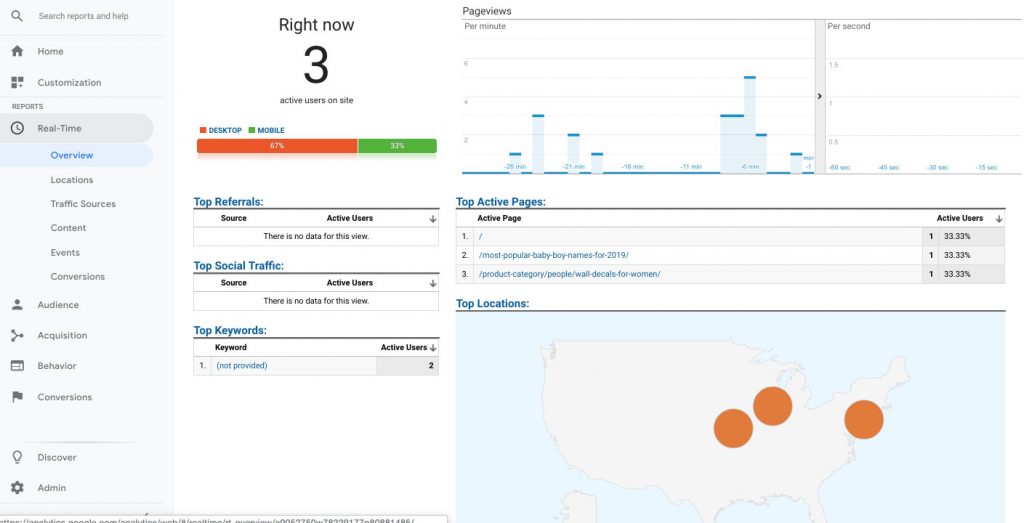
This report shows you who’s visiting your website right now. Whenever I do a specific marketing campaign, like an email newsletter promoting a product or a page on my website or if I submit an article to a site like Hacker News that can “blow up” or bring a lot of traffic, I use the Real-Time Report section to get instant feedback on how well my marketing effort is working.
Audience Report
This report shows you information about how many users are coming to your website, how many pageviews you’ve had, and other useful information that can be viewed for specific time periods. I use the audience report to monitor overall growth in traffic and to know whether I need to make adjustments to my pages to lower the bounce rate or to encourage more pageviews.

If you’re looking to bring on advertisers or ad brokers(for instance AdThrive requires at least 100,000 pageviews/month, and MediaVine requires at least 25,000 user sessions per month) for your website, trying to sell your website, or generally just needing to show proof of how popular your website is, you’ll normally use the data from the audience report to give a summary that focuses on visits and pageviews.
Acquisition Report
The Acquisition Report tells you how people are getting to your website. The main two that I focus on are search engine optimization and social media. The Acquisition Report will tell you how many search referrals you’re getting from which search engines (mostly Google), and sometimes which keywords were used to get to your website. (Google withholds that information for most of its search referrals.)

You can use the Acquisition Report to see how much traffic you’re getting from Facebook, Instagram, Pinterest, Twitter, and other social media websites where you’re promoting your website.
Behavior Report
The Behavior Report allows you to look at specific pages on your website to see how much traffic they’re getting and where the traffic is coming from. One of my favorite ways to use the Behavior Report is to check on pages I’ve created, normally articles I’ve written, that I put a particular effort into by targeting a specific search phrase. After I’ve published the page and submitted it to Twitter, Facebook, Pinterest, and elsewhere on the internet, I can go check on that specific a week or so later and see how much traffic it has attracted to my site, how many times it’s been accessed, and even where the traffic to that article is coming from.

The Behavior Report also allows you to follow patterns of visitors on your site to see if there is somewhere they might be turned off from your content. Knowing that information, you can make adjustments when you see patterns that are not what you’d expect or want.
Making Decisions from Google Analytics Data
Google Analytics can be a critical part of using your website effectively. Here are a few guidelines I suggest in your use of Google Analytics and the data you get from it.
If you have a new website and are just getting started, your analytics data will show you that you’re building steam and making progress. If you’re only getting a few visitors each day, it’s difficult to make decisions about your marketing strategy or how your pages are set up. Instead, you just need to focus on getting more traffic by publishing more content and building awareness about your website through social media and building links to your website.
Once you’ve gotten to the level of about 50 or more visits to your website daily, you can start evaluating the data better to make decisions about how people are getting to and interacting with your website.
Depending upon your objectives with your website, whether it be a business website or your own personal one, there may come a time when you’ll need to get much more sophisticated with your approach to using Google Analytics. In fact, for businesses that are large enough to afford one, they hire a specialist who is trained and certified to use web analytics for specific objectives, including for lead generation, ecommerce sales, and other particular purposes for which websites can be used.