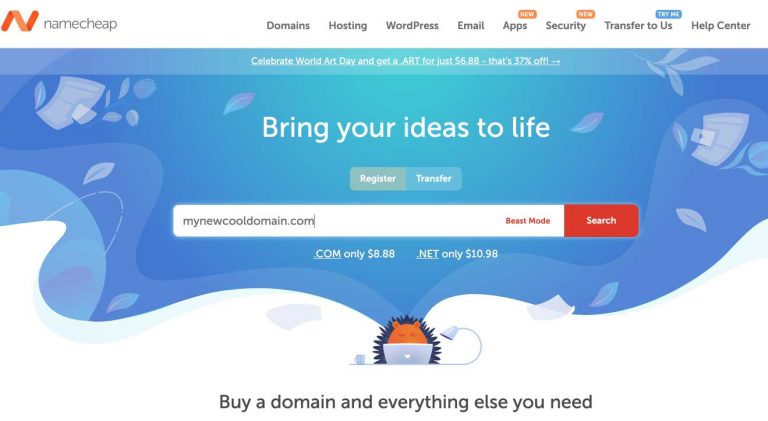How to Close Your Stripe Payment Processing Account
There are lots of ways for online merchants to accept payments. Stripe is one of them.
Setting up a Stripe payment processing account is one of the easiest ways to start accepting payments online, although there are several cons for using Stripe, including the comparatively high percentage of your sales they take as a commission (a term referred to as their discount rate – which is 2.9% + 30 cent per transaction fee) on each dollar of sales you process through Stripe.
I use Stripe for one of my online. However, after setting up an account with Stripe for another of my businesses, I went through the entire process, then received this message:
Your account isn’t eligible
Unfortunately, your business isn’t eligible to use Stripe because it doesn’t meet our Terms of Service. If you think this may be a mistake, please contact us.
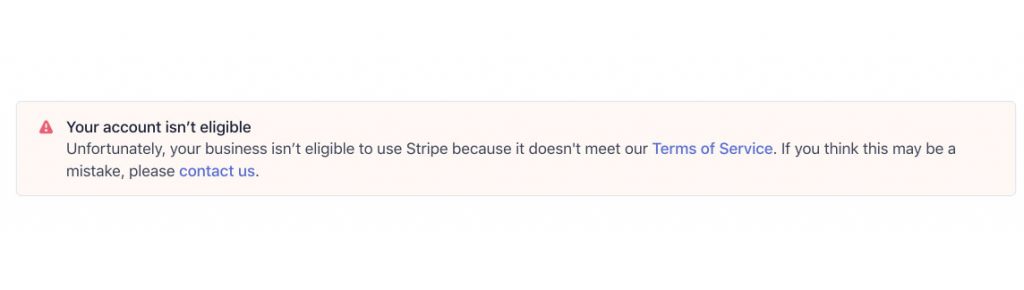
I’m not sure why Stripe didn’t like my OnlineSafetyDepot.com business, and I didn’t care to read through their terms of service to find out why, but I’m guessing that it had to do with the fact that the store sells law enforcement and military related products. Rather that fight their reasoning and (probably liberal) policies, I just decided to cancel the account and use PayPal to process credit card and other payments on my online store.
Steps for Closing Your Stripe Account
Whatever the reason you have for closing your Stripe account, the process can be a bit subtle. That’s why I’m writing this article. The process is pretty straight forward once you know where to look.
After you’ve logged into your Stripe account on a computer, you’ll go to the Settings link on the bottom of the menu on the left hand side.
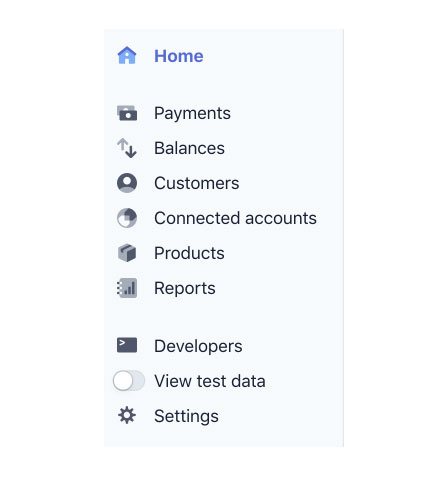
Clicking on the Settings link will take you to a page that has three sections: Product settings, Explore more products, and Business settings. You’ll click on the Account details link under the Business settings section of the page (which you’ll likely have to scroll down to in order to see that option) to get to the Account details page.
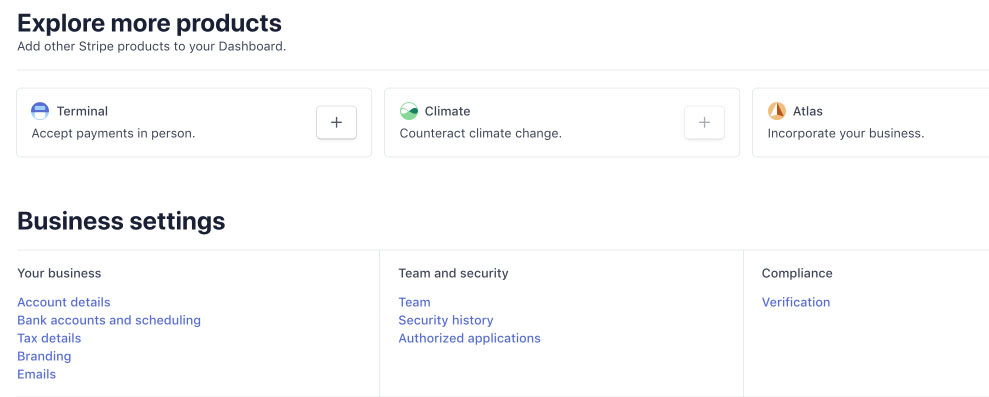
On the Account details page, scroll down past the Public business information section. Just below that is a section that says Close your account. Click on the Close account button in that section. You’ll then be given a warning about the implications of closing your Stripe account, including:

- loss of access to reports on your financial data, which you may need to use for tax purposes
- inability to charge or refund credit cards
- loss of privileges for submitting evidence for disputed charges
- a continued obligation towards any refunds for disputes that arise after you’ve closed the account
On this warning popup screen, you’ll need to enter your Stripe login information to proceed with the account cancellation.
The final step, once you’ve entered your login information on the previous screen, is to confirm your identity by receiving a text message with a six-digit pin to the phone number you have on file with Stripe. Once you enter and submit that verification pin, your Stripe account is cancelled.
Once the cancellation has been processed (normally within a minute of the final step) Stripe sends you a cancellation email to the address you used for managing your Stripe account.